Creating visual content that grabs people by the eyeballs doesn’t require a degree in design as long as you have the right tools.
You need to create great visuals in order to hook your audience by their eyeballs and draw them into your content. Their brains will connect with your image 60,000 times faster than your brilliantly crafted headline.
So how can you create these beautiful, eyeball grabbing images without spending a fortune? Well I’ve come up with a small list of the best desktop tools to create visual content.
This is part of my Essential Guide to Sharing Images Online series. Be sure to catch the rest of the series as well!
All of the following apps have been tested to the max by myself and some of my audience, clients and friends. If an app or software did not make it into this mix it’s either because it did not pass my quality standards or I flat out wasn’t able to research it.
The Best Online Apps
The apps in this category are web apps. This means that you can only access them through your internet browser and cannot be accessed offline.
SoVisual.co
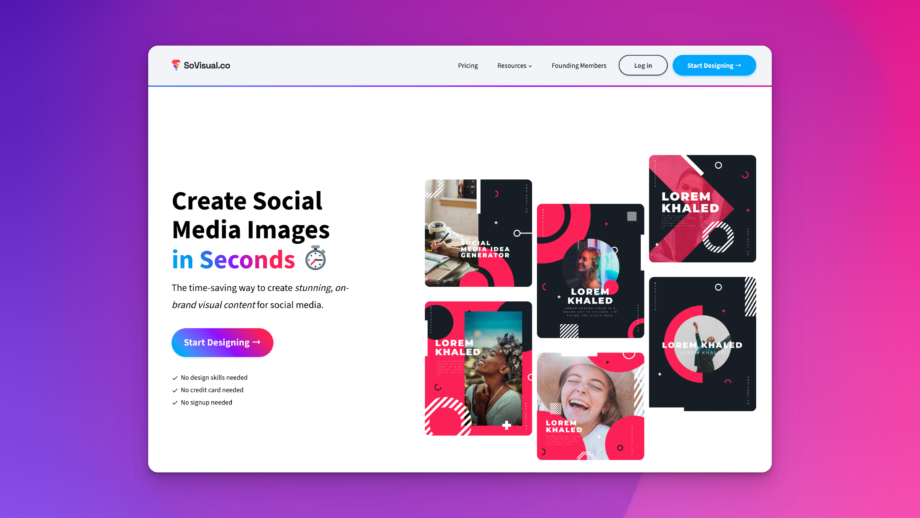
For the fastest, easiest, and most non-designer-friendly way to create stunning social media graphics, look no further than SoVisual.co.
This free web app focuses on simplicity and speed. With a huge (and growing) library of more than 1,000+ social media templates, your work is cut out for you. On top of that, each template you customize is automagically sized for every platform. Some other automagical features include:
- Auto-sized text (so you never have to tinker with sizing toggles)
- Auto-colored to your brand settings
- Auto-cropped and auto-positioning for uploaded photos
- Auto-inserts brand logos, social handles, names, and website links
SoVisual.co also does one thing better than any other app out there. With most design apps, what you have is an overwhelming amount of individually crafted templates. Which is great in that you have a lot of variety. However, when you’re creating a brand on social media, you want your designs to look consistent and coordinated, right?

The designers at SoVisual.co are focused on creating “Collections” of designs. These highly-coordinated sets of designs allow you to create a consistent brand style that sets you apart from the rest of the disjointed social media designs. This builds brand recognition and gives off a much more professional impression.
If you’re looking for a faster, easier way to crank out some quick social media graphics, SoVisual.co is your new best friend.
Creating a beautiful graphic is as easy as filling out a form.
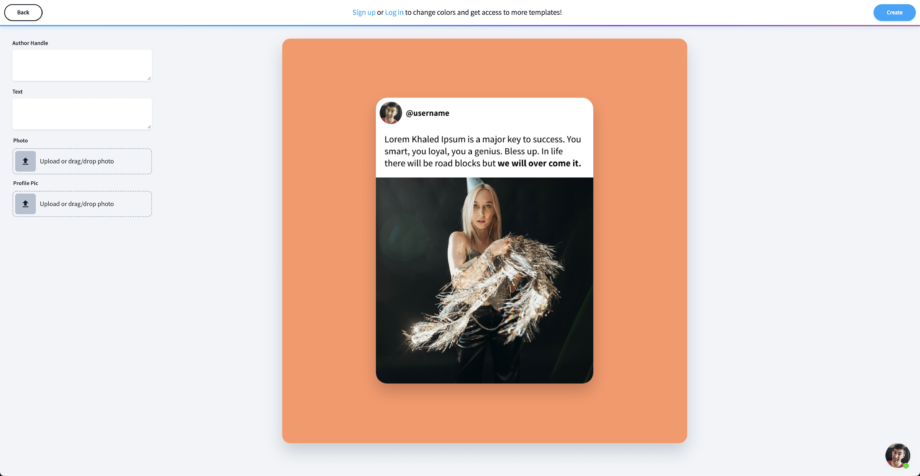
No need to tinker with resizing text, repositioning elements, or sorting through a thousand different buttons, levers, and toggles.
Pick a template, type your text, hit “Create.”
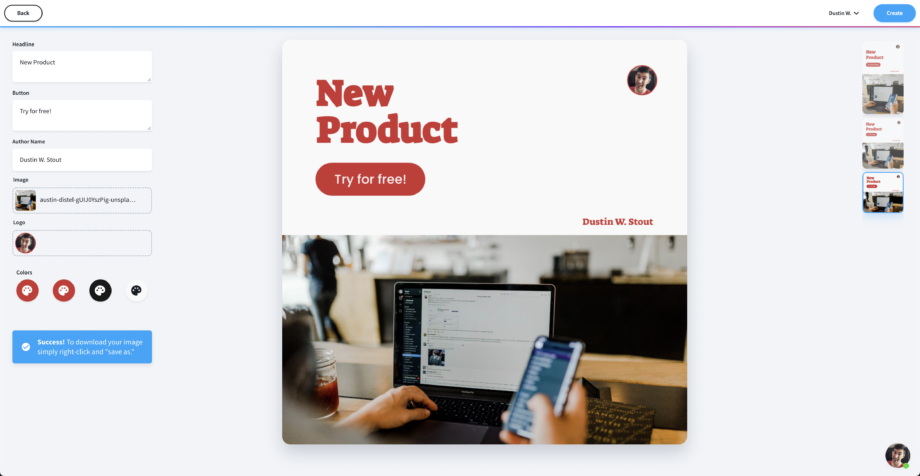
And as the creator of SoVisual.co, I’m obviously biased. But it’s honestly the app I have been wishing someone had created sooner.
Because lots of times you just don’t need a full suite of graphic design tools to get a job done. Sometimes you just want to create a quick quote graphic. Or maybe turn a tweet into an image.
You don’t need to bring out your entire toolbox when a hammer will suffice. That’s what SoVisual.co is among all these other great visual content tools.
Canva
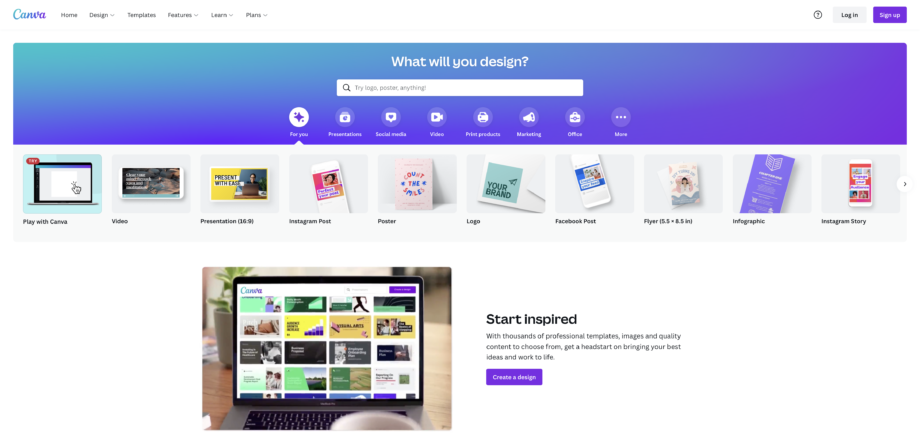
At this point, Canva is a household name. It is easy to use, has a boat load of professional grade templates and is loved by many.
Canva greets you with a number of options for your canvas based on what you are going to create. From a general social media image to a Podcast cover, presentation, blog graphic, social media covers, and more.
This really makes it easy to get started quickly without having to memorize lots of image sizes. (Then again, you really only need these three image sizes.)
Once you pick your canvas size, it’s off to the editor where you can add color effects, text, crop, and add all sorts of things to create the perfect visual.
You can use all of Canva’s features completely free of charge. There is also a large database of free stock images and designer templates that you can use in your designs. However, some of the design templates and stock imagery have a price.
Once you’re finished, Canva then makes it easy to save to your computer or share it straight out to Twitter or Facebook.
Crello
Vista Create is a very popular and simple graphics editor. It has a comfortable and simple interface, a large library of ready-made templates for advertising and promotional materials.
Another advantage of this design tool is the possibility to create animated images. With a collection of over 30,000 free templates, 29 different print and web-based image formats, 10,000 vectors and over 60 million images you can create anything from social media posts to posters.
Creating content with Crello is a lot of fun and would be a piece of cake to everyone.
PicMonkey
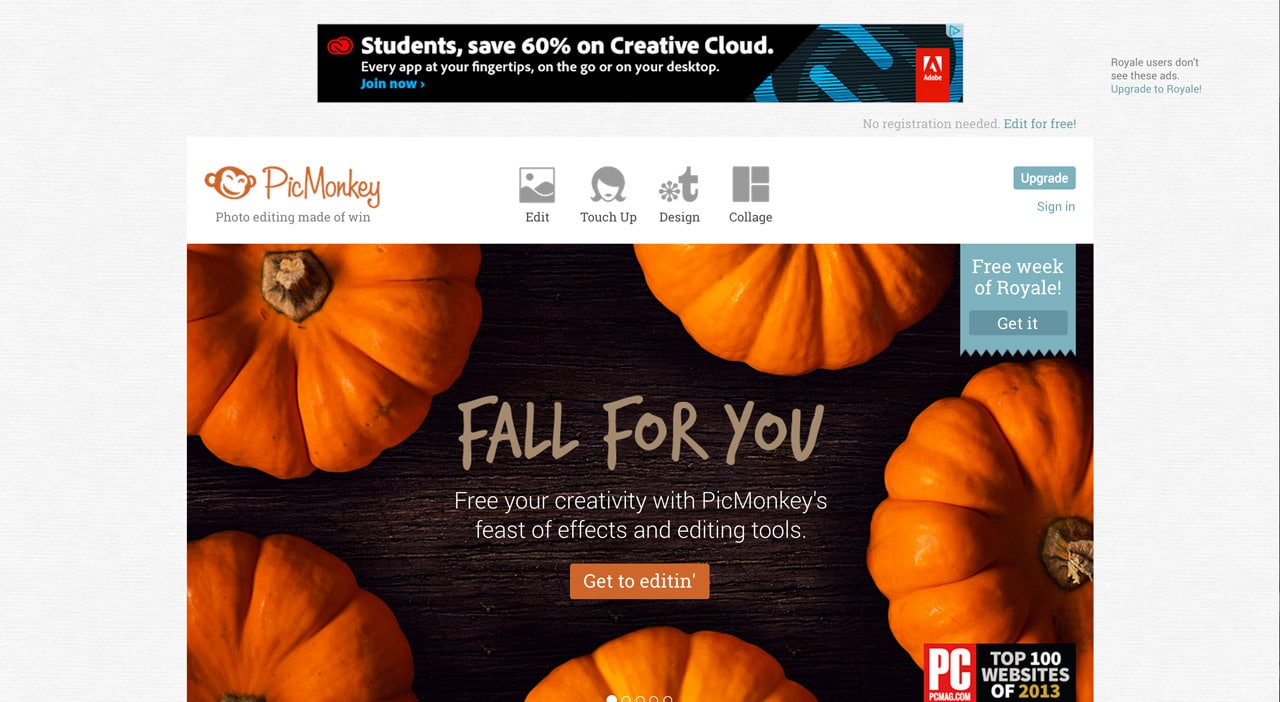
PicMonkey is very similar to Canva in that it’s free to use, has a large number of templates, images, and graphic design features that are either free or paid. The difference is PicMonkey offers a monthly subscription plan to unlock the premium features whereas you only pay for each premium item you want with Canva.
I’ve also found that the user interface is a bit clunkier with PicMonkey and it took me longer to get used to than Canva. This may be due to my personal style though, so do give it a try and see if the workflow vibes with you.

Once you’re done with your image on PicMonkey, you also have the ability to share it to your social networks (more options that Canva), which is quite convenient.
Photoshop Express
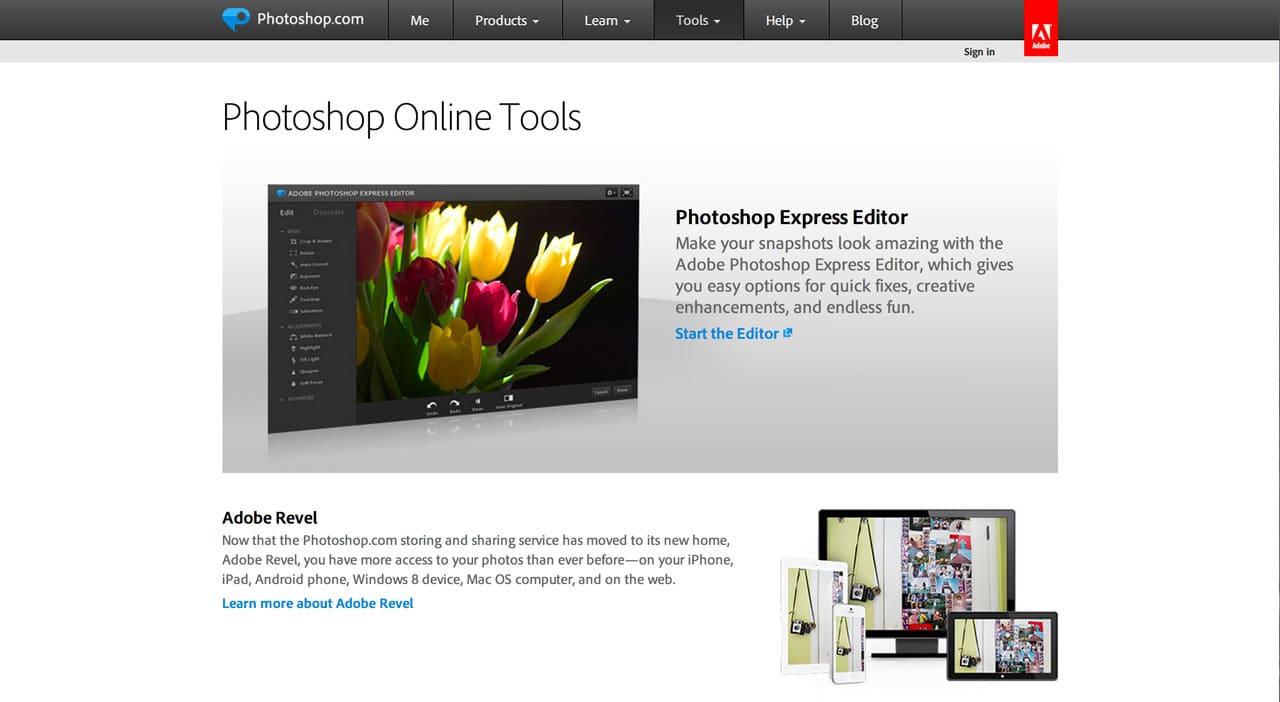
Adobe, in all their generosity, have made a free version of Photoshop available to all called Photoshop Express. In it you have many of the professional grade features that professional graphic designers use on a daily basis.
In all honesty, most people could get by using only this software for basic graphic design and visual content creation. Although it doesn’t offer a lot of the power that the full version of Photoshop has (such as working with layers), it’s still quite powerful.
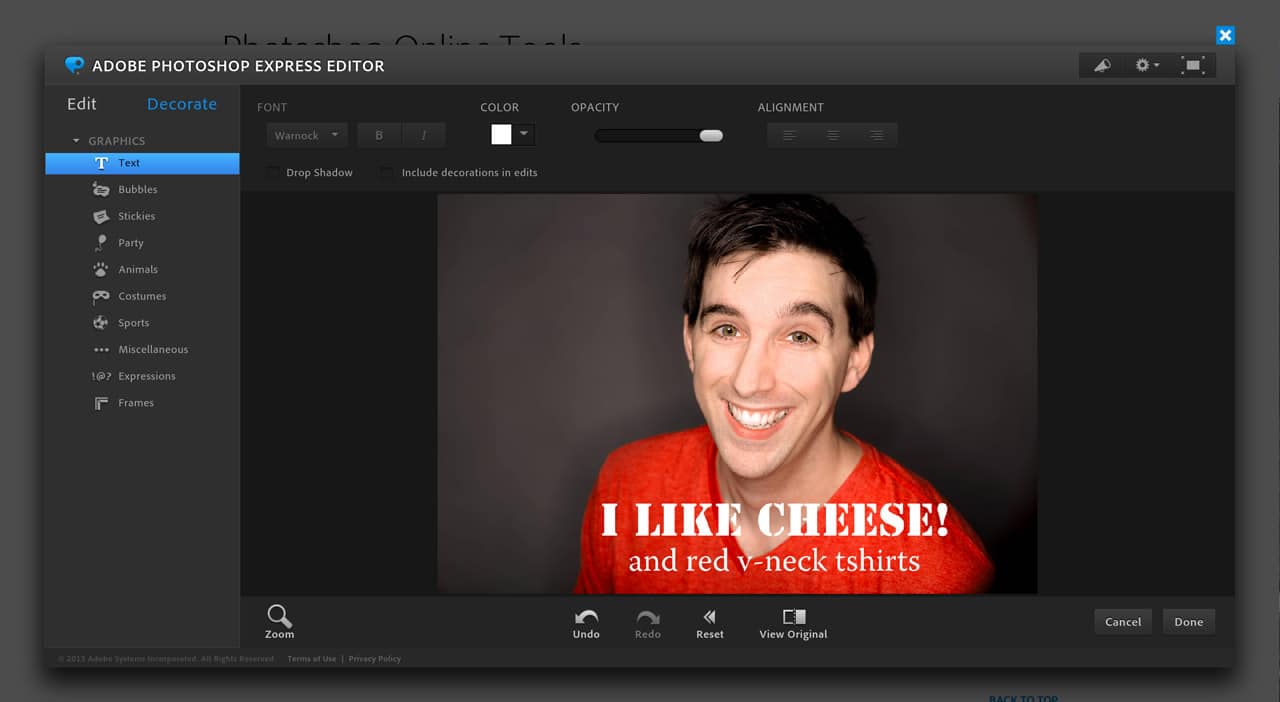
What makes it different from Canva and PicMonkey is that it doesn’t have any sort of marketplace where you have access to designer templates and stock images. You will have to find all that on your own and upload it into Photoshop Express.
Pixlr Editor
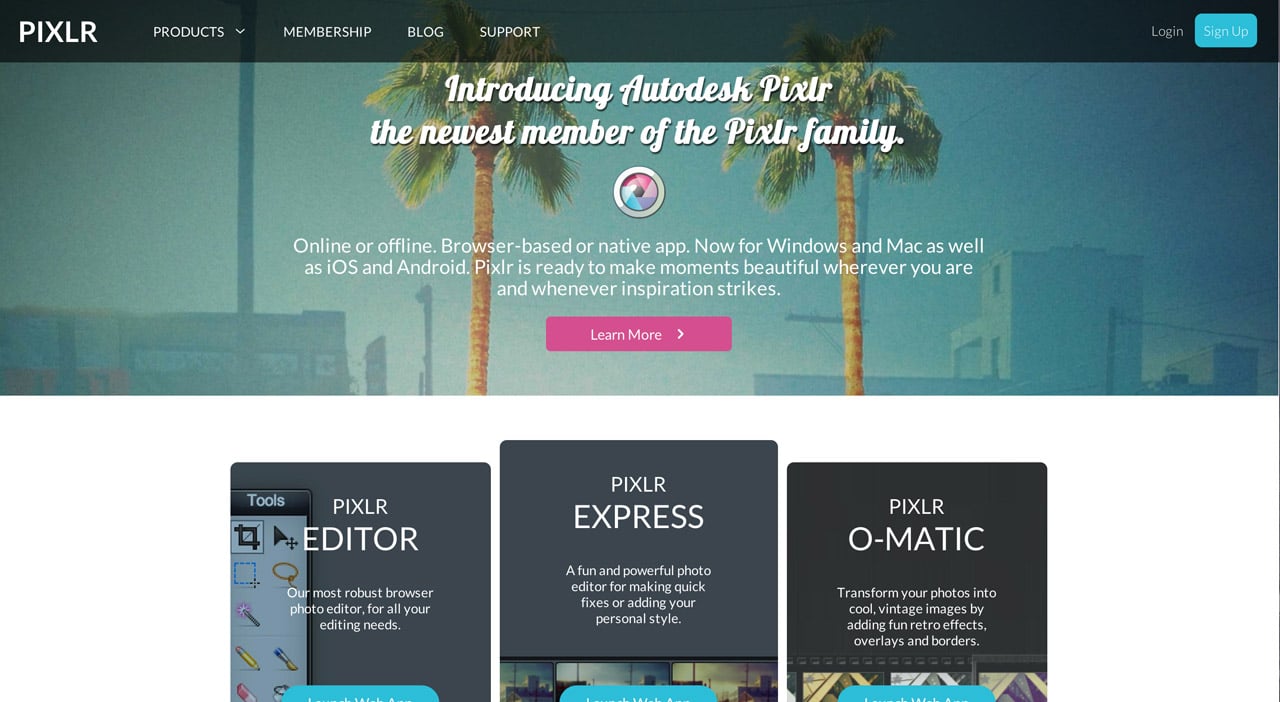
Pixlr Editor is very much like Photoshop Express but far less features and a tad more clunky on the user interface. However I have been told that it’s pretty intuitive if you’ve never worked with Photoshop before.
What it definitely has over the previous options is that it’s the first (and only) web app that allows you to work with layers in a similar fashion as with Photoshop. This comes in handy when you are working with a lot of different elements and want to select one of them quickly without disturbing the other elements.
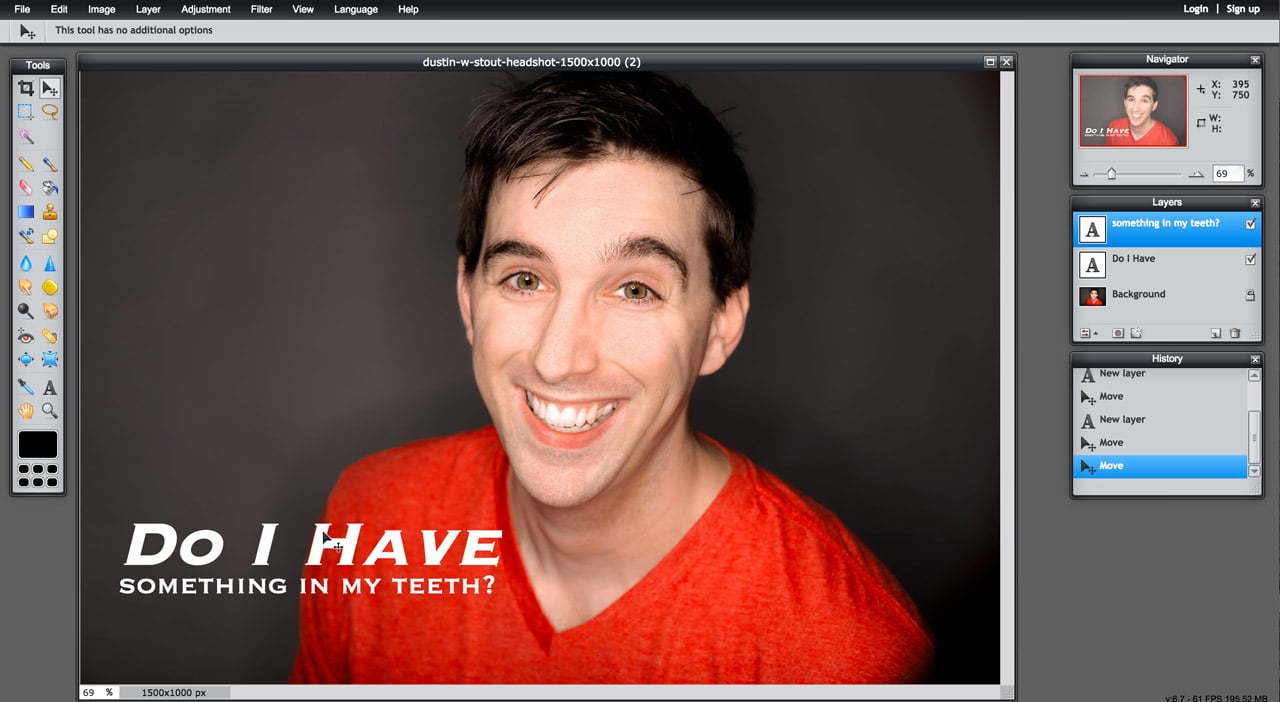
If you find yourself working with a lot of elements, Pixlr Express is probably the way to go for you. (It’s also has a mobile app.)
Best Desktop Apps
These apps are available for download so that you can use them offline.
Gimp
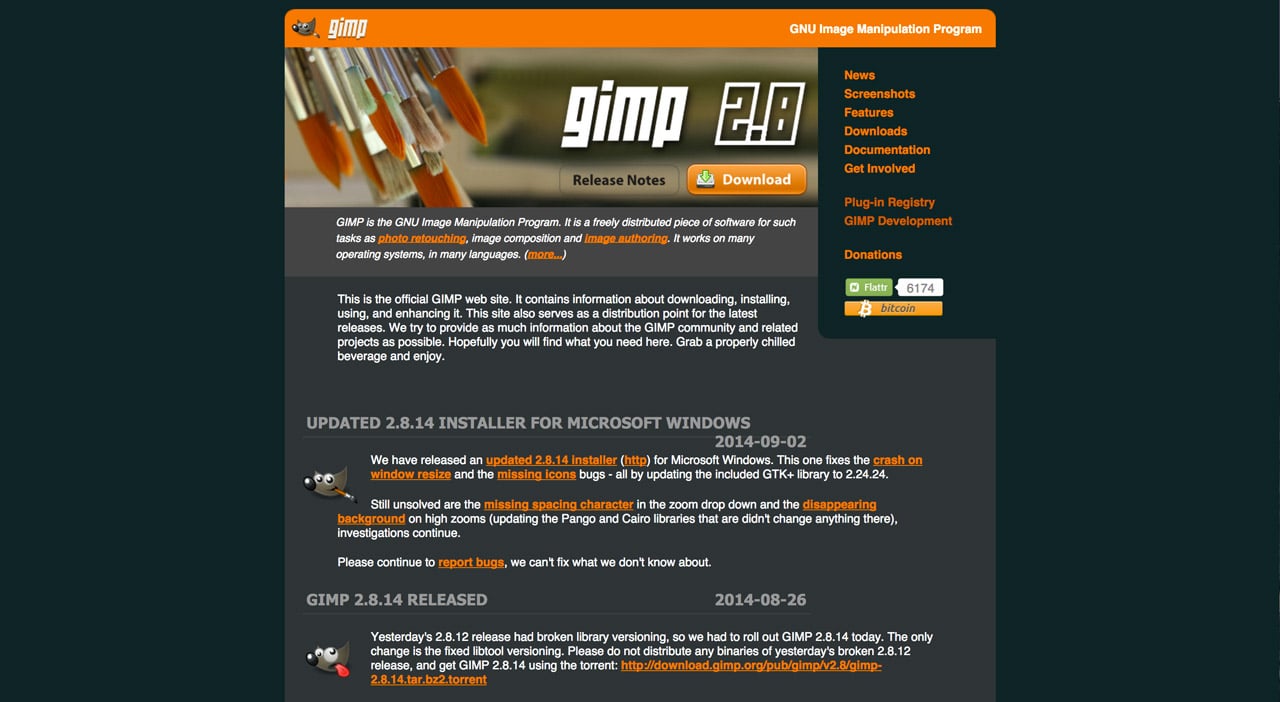
Gimp is probably one of the oldest free graphic design softwares out there. It is very similar to Photoshop and for anyone who has experience with Photoshop, it’s a rather easy transition.
Gimp works with pretty much any operating system and has a wide variety of features. It’s also got extensive documentation and guides. Being that it’s been around for a while also means that there’s probably more than enough tutorials and tips written about it to help you shorten your learning curve.
Paint.net
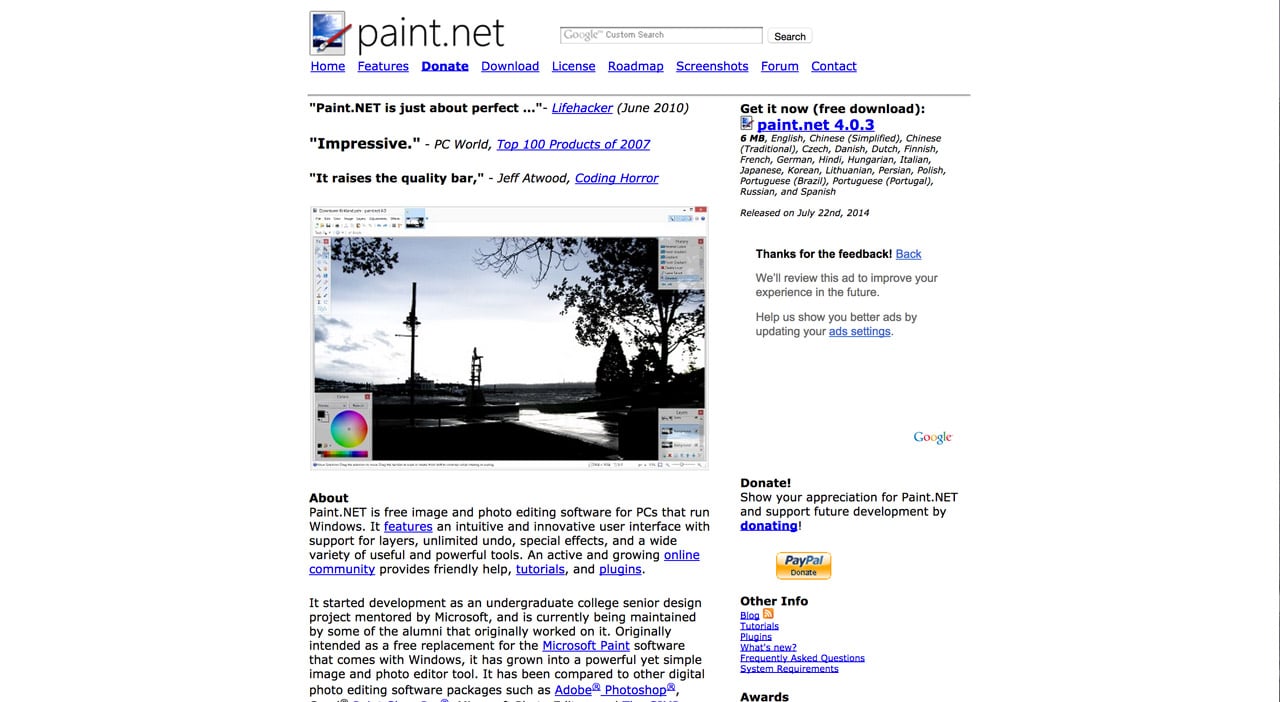
Although I’m not too fond of Paint.Net myself (it feels like it was built in 1990 and never got updated), many people have found it’s minimal toolset and ease of use to be very helpful.
You’re able to work with a variety of image formats and has a similar feel and function to Pixlr Editor and Gimp. I know of a few people who do graphic design work professionally that use it on a regular basis.
The Best Paid Apps
Now if you want to get a professional grade editing software and don’t mid paying a small premium (compared to Photoshop), my two recommendations are Sketch and Pixelmator (Mac only).
Pixelmator
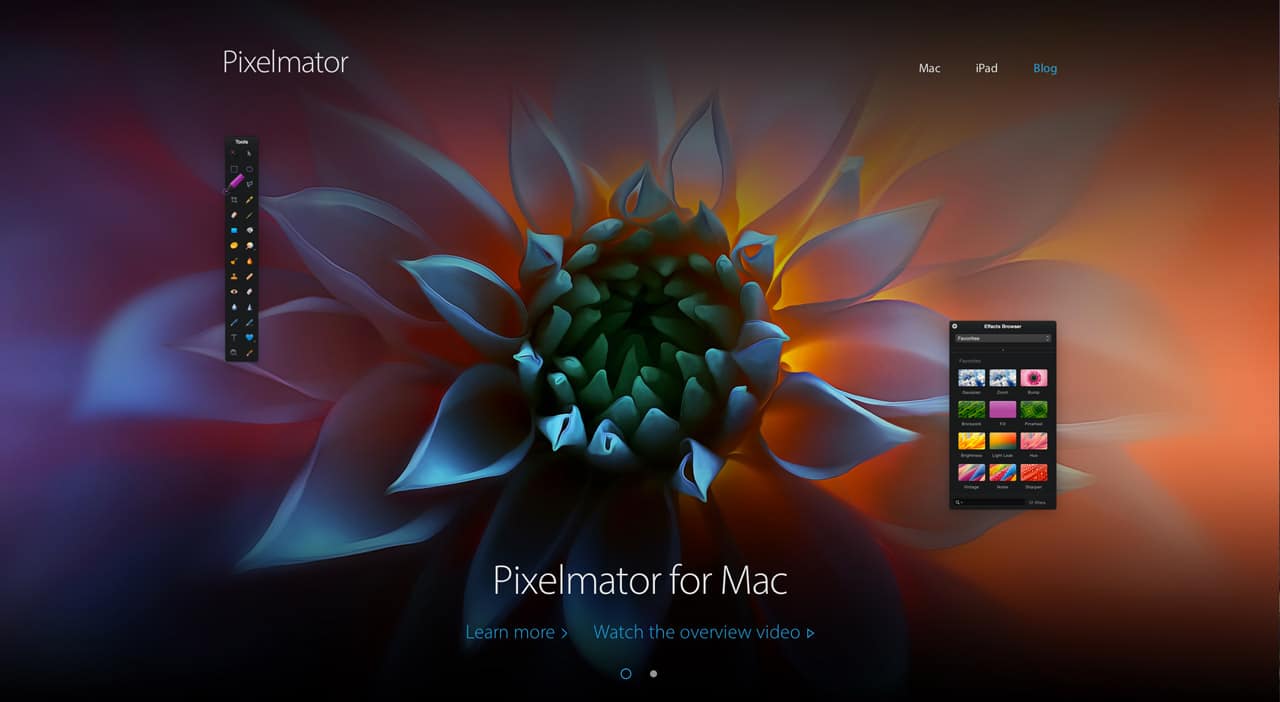
If you’re wanting to get into serious graphic design power and don’t want to spend more than $30, boy are you in luck! Pixelmator packs a ton of power for a very small price. There’s not much that you can’t do with Pixelmator.
It also has a companion iPad app that could come in handy if you create visual content on the go.
Sketch
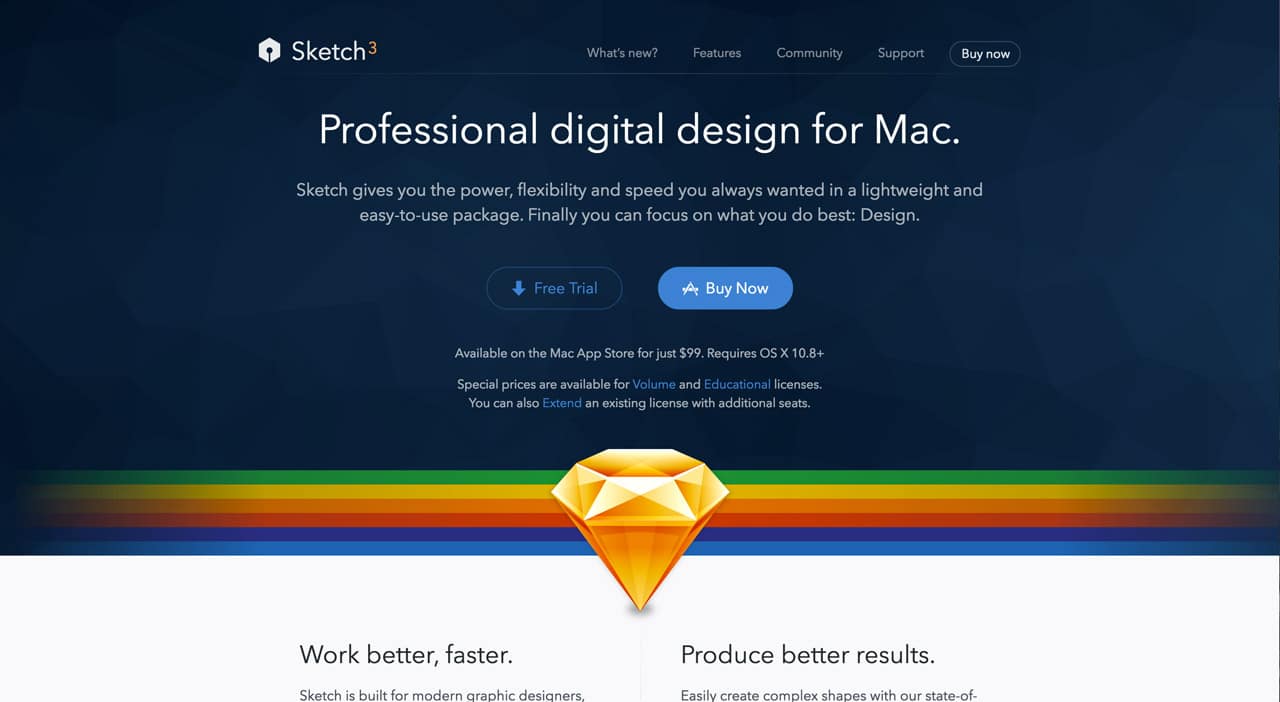
Sketch is gaining a lot of ground with web designers and user interface designers. It has a very powerful set of features for designing complex projects. It is all vector based and employs cutting edge workflow to make the process of designing super efficient.
Go Grab Some Eyeballs!
Now it’s time for you to go test out some of these tools and see which one fits. Not everyone will take to the same types of workflows or features. Find the one that works for you and use it regularly.
The more comfortable you get with the tools you use, the better your visual content will get.
Are there any apps or software you would add to the list? Have a question about how to use a specific piece?
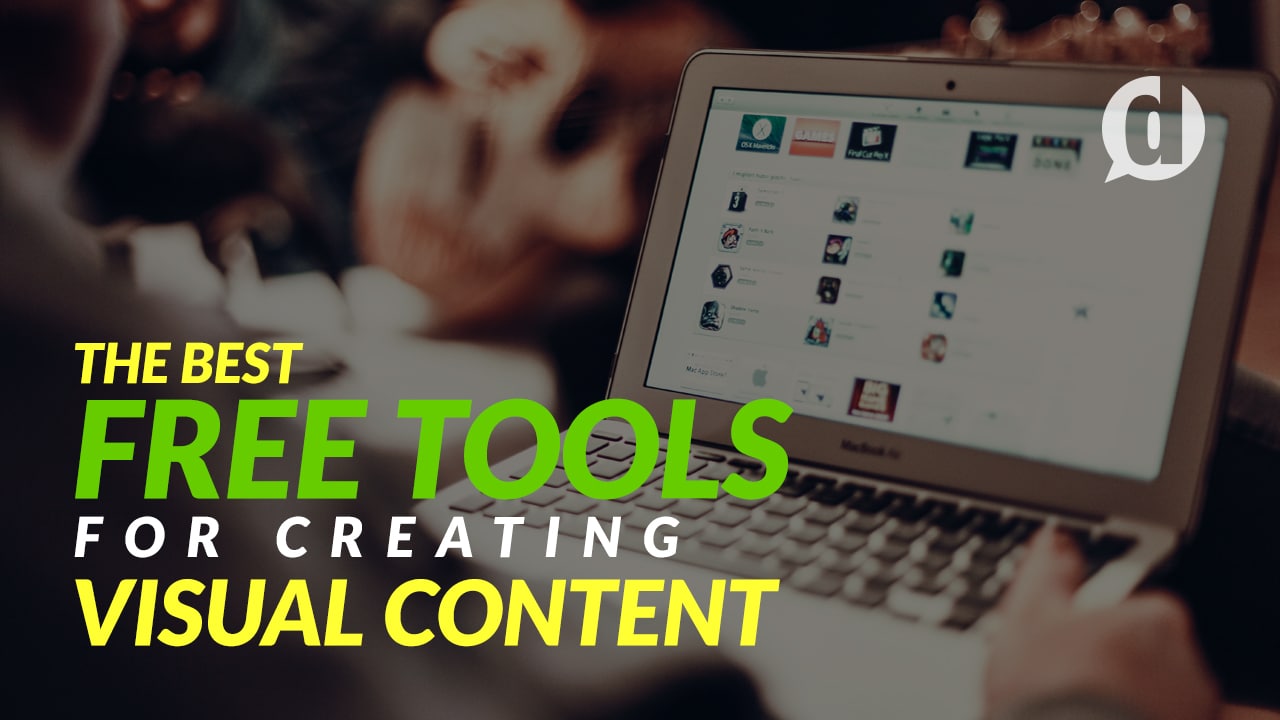
Leave a Reply
You must be logged in to post a comment.