We’re deep into the Social Media Rockstar series, and before I got into the next vital piece of the puzzle, I wanted to do a brief recap and then introduce the next part.
https://youtu.be/Z2z6IKKXKbc
Once you’ve got a domain name, the first thing you’ll want to do is set up a professional email account for that domain name. This will communicate to potential clients or employers that you are a serious professional. This is how Social Media Rockstars do it!
I can’t tell you how many times someone has handed me a business card that was ruined with a generic email address. It could be the most well designed business card in the world, but if the contact email is “theirname@yahoo.com” (or worse, theirname@aol.com– yikes!) then it is completely ruined. There is no excuse for this! So let me walk you through how to set up a professional email address with Google Apps.
This is part of the Social Media Rockstar series. You can catch up on the rest of the posts here.
This will take you roughly 30 minutes to set up, and it’s not all that difficult. Well, depending on where you bought your domain name, it may be more difficult. If you’re domains are registered through 1and1, I am sorry and good luck.
The walk-through
1. Go to gsuite.google.com
Once there, click “Start Free Trial”. This free trial will automatically default to a free account (even though they don’t really tell you that). So don’t worry about having to put in any payment information. Just sign up.
2. Take the “Express” route
Once you choose “Express”, you’ll be taken through a number of screens that will walk you through the set up process. Take the time to read through the screens. When you’ve finished reading a segment, hit the “Next” button at the bottom.
3. Verify your domain
This will be the most technical of all the steps, but you have a few options to work with. In order to verify that you own the domain you can:
- upload an HTML file
- add a meta tag to your site’s home page
- use your Google Analytics account
- add a DNS record to your domain through your registrar
Unless you know how to upload an HTML file, choose “Alternate methods”. The alternate methods are actually easier anyways.
If you already have a site up and running, I recommend the “meta tag” option as it’s probably the quickest route. However, if you don’t even have a website yet (which we’ll get to later in this series) then you’ll have to choose the last option, “add a DNS record…”.
Whichever method you choose, Google will actually walk you step-by-step through the process. So, there’s really no need for me to go through each one here. That would be quite redundant.
Once you’ve taken the necessary steps, you can click the “verify” button and proceed to the next step. You now have officially set up Google Apps for your domain! But hold on, because we’re not done yet.
4. Set up Gmail for your domain
Now you just need to let Google walk you through adding Gmail to your Apps account. This involves changing your domain’s MX records in order to connect to Google’s mail servers. This will be pretty straight forward for most domain registrars, unless of course you’re on 1and1, in which case you should just contact them to do this for you.
In my case, I host all my domains and websites through Bluehost. They make it super easy to set up Google Apps by allowing me to just hit one button and it automatically makes all the MX changes for me. I love me some Bluehost!
If your registrar doesn’t have a one-click Google Apps install, just follow Google’s instructions.
Start by clicking the check box to route your mail through Google’s servers. Click “next” and from there you can choose your registrar from the drop down list. Google will provide specific instructions for your specific registrar. Once you’re finished, hit “Next” and check the box that says “Yes, I changed mydomainname.com’s MX records to route mail to Google”.
Once you’ve completed all the necessary steps, it will then let you know that the MX records may take up to 48 hours to update. In most cases it will only take a few hours. Just click “Next”.
You will now see “your Gmail address” to access your email from. You can ignore this. All you have to do is go to Gmail.com to log in with your domain email credentials and you’re in. (Most people may not know this.)
Hit “Next” and Google will start you though the process of adding other apps like Calendar. This isn’t necessary unless you’d like to set it up. If email is all you’re looking to set up at this time, you’re all done! You can hit the “Dashboard” tab, if you want, and familiarize yourself with your new Google apps account.
Once all the servers are updated, you can start handing out your brand new professional email address! You’re officially closing in on becoming a Social Media Rockstar!
Of course, if all this is too complicated for you, or you just can’t seem to figure it out, you can always hire me to set it up for you! 😉
The next step will be to get your domain pointed somewhere. I’m really excited to cover this one! Stay tuned!
Have you set up your domain’s email address yet? Do you have any questions about setting this up? You can leave a comment by clicking here.
If you purchase the product or service referenced from one of the links above, I will receive an “affiliate commission.” I am disclosing this in accordance with the Federal Trade Commission’s 16 CFR, Part 255: “Guides Concerning the Use of Endorsements and Testimonials in Advertising.”
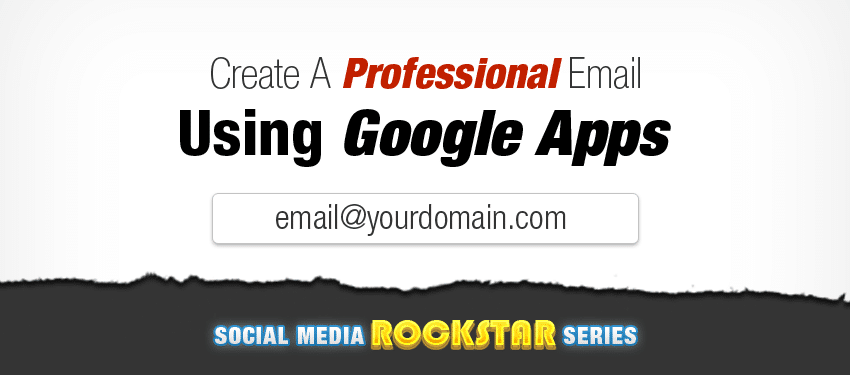
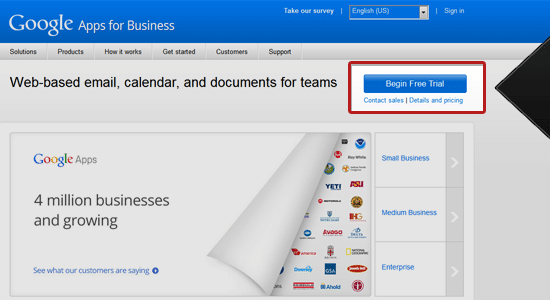
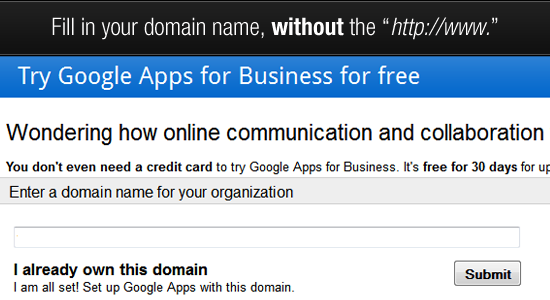
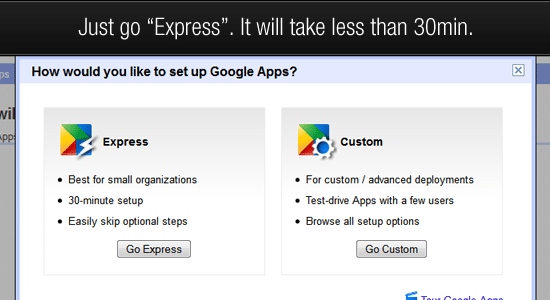
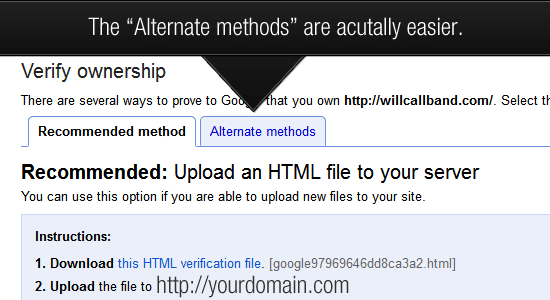
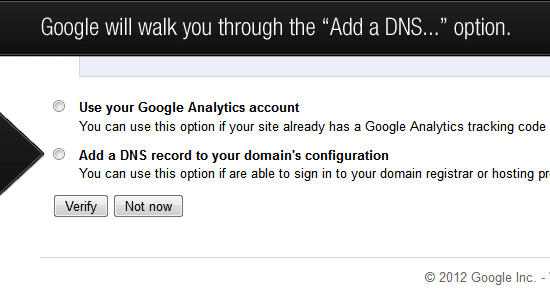
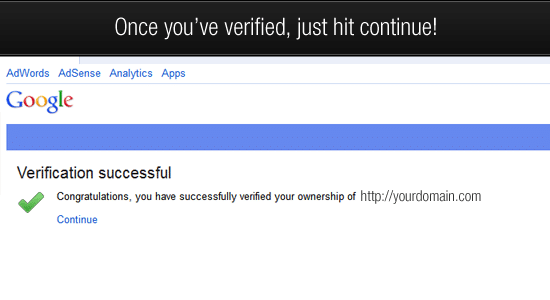
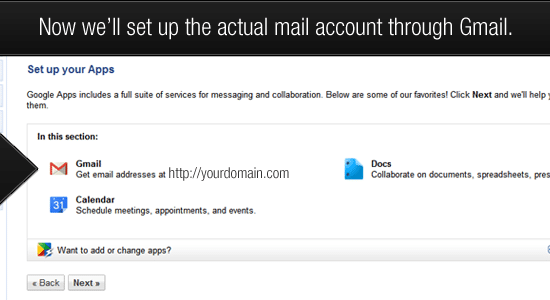
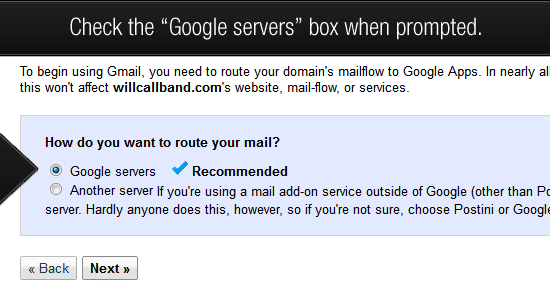
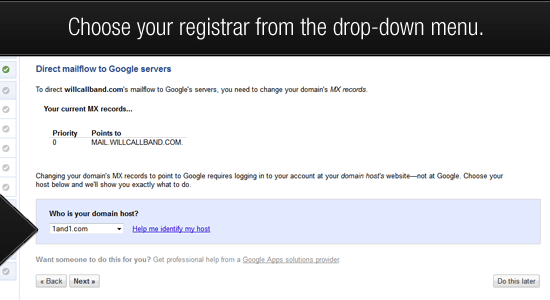
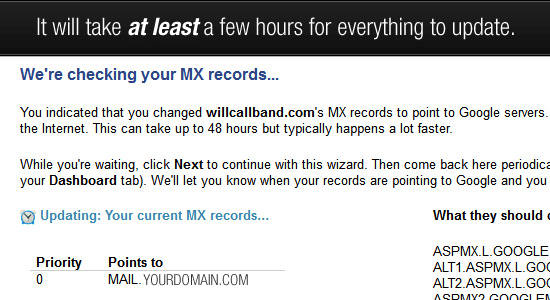
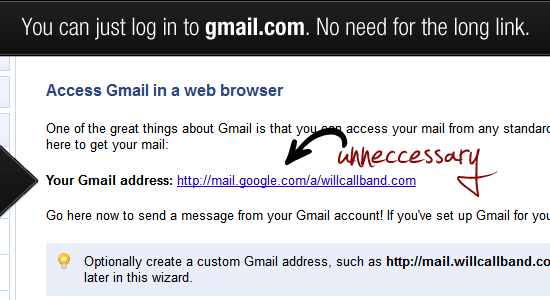
Leave a Reply
You must be logged in to post a comment.